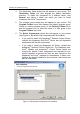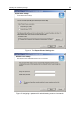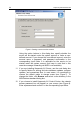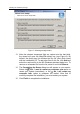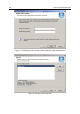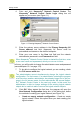User Guide
Getting started 29
4. Point and click Kaspersky
®
Network Control Centre. The
Kaspersky
®
Network Control Centre Login dialog box will
appear on your screen (see Figure 11).
Figure 11. Entering Kaspersky
®
Network Control Centre
5. Enter the primary server address in the Primary Kaspersky AV
Server address text field. Kaspersky AV Server must be
preinstalled and started on the defined computer.
6. Enter your user name in the User text field and the network
administrator password in and Password text field.
When Kaspersky
®
Network Control Centre is started the first time, enter
a new user name and a password, which you can use in future.
In future, you will be able to change the administrator name and password
(see subchapter 10.1 on page 113).
7. To be able to configure the logical network you are creating, check
the Full access mode box.
Two administrators cannot simultaneously change the logical network
configuration. For that reason, if an administrator is starting the program
at a time when another administrator has already logged on to the pro-
gram in the full access mode, the first administrator will access Kasper-
sky
®
Network Control Centre in the read only mode. In this mode, the
administrator is able to change settings of the existing logical network
objects but is unable to add or remove the logical network objects.
8. Click OK. When started the first time, the program will open the
New Network Configuration dialog box. In this dialog box, define
the method of creating your logical network (see Figure 12):
! Create an empty network configuration - Create an empty
logical network. Select this option when you start creating your
logical network.