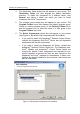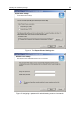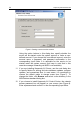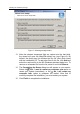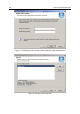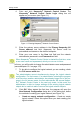User Guide
22 Kaspersky Administration Kit
7. The Start Copying Files wizard box (see Figure 3) will appear on
your screen. This box displays the details you entered in the
previous box. Review the information before proceeding. If some
data are not correct, use the Back button to return to one of the
previous wizard boxes and correct the mistake.
8. The Report Viewer Settings wizard box will appear on your
screen (see Figure 4). Use the Report file type check boxes to
select the files to be handled by the Report Viewer program: *.rep
and/or *.rpt. The Destination Folder field displays the default
location for the program report files. To change the directory, click
Browse and select the required directory in the MS Windows
standard dialog box.
9. If you are installing Kaspersky AV Server, after the files are copied
onto the hard disk the password selection wizard box will appear on
your screen (see Figure 5). This password is required to
administrate the logical network server. Enter the password into the
Assign new password input field and confirm it in the Confirm
new password input field.
10. If you are installing Kaspersky AV Server on a computer running
MS Windows NT/2000/XP, the Kaspersky AV Server service
account box will appear on your screen (see Figure 6).
Figure 3. The Start Copying Files box.