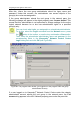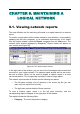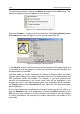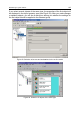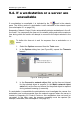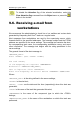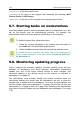User Guide
108 Kaspersky Administration Kit
To troubleshoot the network connectivity, you can test the connection with this
workstation using the appropriate operating system tools, for example the Ping
command. If the test results show that the computer is connected to the network,
this means that Kaspersky AV Control Centre installed on this computer is
corrupted.
To ping the unavailable computer using Kaspersky
®
Network Control Centre,
select the Ping Computer… command from the Tools menu and enter the
numerical or the domain IP address of this computer in the corresponding text
field.
The Ping command may also be run from the info bar. To do this, switch to the
Off-Line tab and select the required computer from the list. Then select the Ping
command from the computer shortcut menu.
9.5. Receiving alerts from
workstations. The
Attention
flag
When a task running on a workstation generates one of the alerts, the program:
• places this alert on the Attention tab in the info bar;
• assigns the Attention status to this workstation. In the network pane, this
workstation is also indicated by the Attention icon (
) at the left of the
workstation icon.
To view details of a workstation with the Attention flag, follow these
steps:
1. Select the required alert on the Attention tab.
2. Select the Select object command from the alert shortcut menu.
The workstation that generated this alert will be selected in the
network pane.
3. In the workstation property pane, switch to the Tasks tab. The info
bar on the Tasks tab will show the last events that occurred on this
workstation (see Figure 95). To view details of an event, click it with
your mouse. The task that generated the corresponding alert will be
highlighted in the task list. The statistics frame will display the
performance statistics generated when the task was last started.