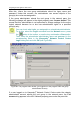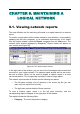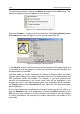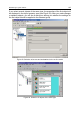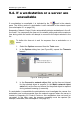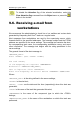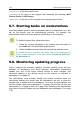User Guide
104 Kaspersky Administration Kit
To produce this selection, choose the Select command from the Edit menu. The
submenu displayed below will appear on your screen.
Figure 91. The object selection submenu
Select the Custom… command from this submenu. The Select objects by cus-
tom criteria dialog box will appear on your screen (see Figure 92).
Figure 92. Setting the selection criteria
In the Objects section, check the boxes that correspond to the object types and
in the lower area of the dialog box, check the required boxes that correspond to
the object status. Press OK.
Note that when you create a selection for objects of different types, the object
property pane displays only scanty information about the selected objects and
their properties cannot be modified. For example, if you have selected only
servers and workstations in the on-line mode, they will be highlighted in the
network pane but in the object property pane, only one button will be available:
the Change button in the Password field (see Figure 93). No other information
will be displayed.
If you need to select only workstations in the same mode (only on-line, off-line, or
with the Attention flag), or all workstations, choose the Select command in the
Edit menu to open a submenu. On the left side of the submenu, click the buttons
to select workstations as required (the buttons themselves are located in the
action bar).