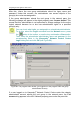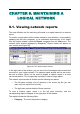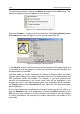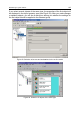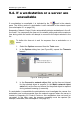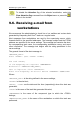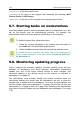User Guide
CHAPTER 9. MAINTAINING A
LOGICAL NETWORK
9.1. Viewing network reports
The most effective tool for monitoring all events on a logical network is a network
report.
To receive a report about all the events related to virus detection, unsuccessfully
updating the anti-virus programs, or an accidental disconnection of an object
from the logical network, select the Report command from the View menu. The
network report window displayed by Kaspersky
®
Report Viewer will appear on
your screen (see Figure 90).
Figure 90. The network report window
In the right pane of the window, you can see a list of messages about events that
occurred on your logical network. The network report window has its own menu
bar and a toolbar, which can be used to display a network report in a more
convenient fashion. This is especially important in case of large reports.
The network report window is divided into the following two panes:
• The left pane contains a list of sessions in the current log file (you can
open only one report file at a time!);
• The right pane reports details of these sessions.
To view a session report, select it in the left pane hierarchy, and the
corresponding report will appear in the right pane of the window.
The report includes the following titles:
• Category – The event importance category ;