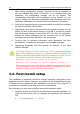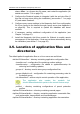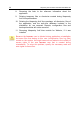User Guide
22 Kaspersky Anti-Virus® for Sendmail with Milter API
After making configuration changes, Sendmail should be restarted so
that the changes take effect. If Sendmail is not rebooted during the
installation, the configuration changes will not be applied. The
corresponding information will be displayed on the console. You will
need to change the Sendmail configuration after Kaspersky Anti-Virus
installation. Otherwise, the mail traffic will not be filtered on the server.
6. Running the kavmilterd service (using kavmilterd init script) that initializes
the anti-virus filtration of mail traffic.
7. Registering a cron task for hourly checks of the backup storage size. By
default the size of the backup storage is 512 MB. If a check-up reveals
that the backup storage is more than 80% full, then the application
deletes the oldest messages until the summary size of the backup
messages becomes less than 80% of the storage size.
8. Forming links to reference information about Kaspersky Anti-Virus
performance. To display the information, use the man command.
9. Registering Kaspersky Anti-Virus module for Webmin, if you have
Webmin installed.
If you have Webmin of version older than 1.150 or changed the default
path to the installation directory for additional Webmin modules, the
following warnings might appear during the installation or when you run
the kavmilter-setup.sh с ключом –add-webmin-module script:
Warning: Installer is known to be broken.
Warning: will attempt to install module without it.
These warnings do not mean that the installation process goes wrong
but if they appear, make sure that the webmin management module is
installed correctly using the Webmin web interface.
3.4. Post-install setup
The installation of Kaspersky Anti-Virus involves automatic configuration of the
application and mail system. However, you should use the keepup2date.sh script
to register the cron update task after installation (see section 3.4 on page 23). It
is necessary to maintain actual state of the anti-virus database.
Also, perhaps, you may need to perform some post-installation tasks:
1. Install the license key if this has not been done during the installation. To
install the license key, enter, for example, the following in the command
line:
# ./licensemanager -a <file>