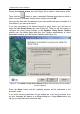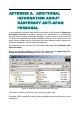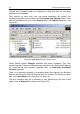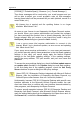User Guide
Appendix A 47
[!! SPAM] [?? Probable Spam] [--Obscene--] or [--Formal Message--].
Then these messages will be received by your e-mail program and you
will be able to adjust your e-mail program's rules so that messages
bearing these tokens will be processed as you wish (deleted, moved to a
certain folder, etc.)
My license key is expired and the updating feature is no longer
available. What should I do?
As soon as your license to use Kaspersky Anti-Spam Personal expires,
you should inform your system administrator and contact the company
you have purchased the product from or directly Kaspersky Lab for the
license renewal. After you receive a new license key install it using the
Anti-Spam | About dialog box (press the Add... button).
I use a proxy server that requires authorization to connect to the
Internet. When I try to download updates, an error occurs and updating
fails. What should I do?
If your proxy server requires authorization, i.e. user name and password,
you should manually specify these parameters in the Anti-Spam updating
settings. In this case, you cannot simply apply the Internet Explorer
settings to the Anti-Spam updating settings. in the updating settings,
specify the proxy address, TCP port number, and your user name and
password.
To access the proxy settings dialog box, check the Select update source
on updater start checkbox in the Update dialog box and start updating.
In the first dialog box of the updating program, check the Use Proxy
Server checkbox to open a dialog box with proxy settings.
I have PGP 8.0.3 Enterprise Desktop integrated with Microsoft Outlook
Express. After the installation of Kaspersky Anti-Spam Personal, my
Outlook Express often freezes. How can I solve this problem?
Unfortunately, because PGP 8.0.3 Enterprise Desktop adds specific user
interface elements to the Microsoft Outlook Express toolbar, the mail
client can freeze due to conflicts with user interface elements added by
other programs, such Kaspersky Anti-Spam Personal.
To ensure smooth operation between PGP 8.0.3 Enterprise Desktop and
Kaspersky Anti-Spam Personal, after Microsoft Outlook Express startup,
open the settings dialog box from the Kaspersky Anti-Spam menu and, on
the General tab, uncheck the Show toolbar checkbox.