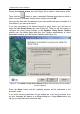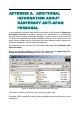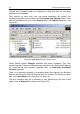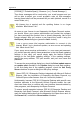User Guide
Updating the Anti-Spam database 41
Check the Custom source box (see Figure 26) to select a local source folder.
Then click the
button to open a standard Windows dialog box to select a
folder (a local or a network folder), select a folder and click OK.
Here you can also enter the address of your own update web server (instead of a
local folder) if you have such server.
If you are connected to the Internet through a proxy server, you will have to
check the Use Proxy Server box (see Figure 26). Then you will have either to
configure the proxy server settings in the Updates: Proxy Server Options
window (you can obtain these data from your System administrator) or utilize
parameters used by your MS Internet Explorer (see Figure 27).
Figure 27. The Updates: Proxy Server Options window where the proxy server settings
can be configured
Press the Next> button and the updating process will be performed in the
automatic mode.
If you enter incorrect parameters for the update site or for the local folder, then
an error message will appear in an Error dialog box. Using <Back button you
can go one step back and correct the data.