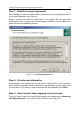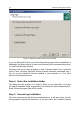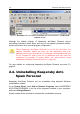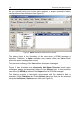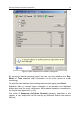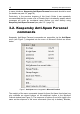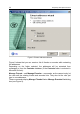User Guide
12 Kaspersky Anti-Spam Personal
Figure 2. Selecting e-mail clients to be protected
If you use Microsoft Outlook, you should select this program as the capabilities of
Kaspersky Anti-Spam can be utilized more efficiently and comprehensively when
it is used with Microsoft Outlook.
Selecting both e-mail client programs is also a relevant option from a practical
point of view. Selecting Microsoft Outlook Express becomes reasonable only if
you do not have Microsoft Outlook installed in your computer or if you have
specific individual preferences.
Step 4. Select the installation folder
This dialog box will prompt you to select a folder on your hard drive (or accept
the default installation folder suggested by the wizard) into which Kaspersky Anti-
Spam Personal program files will be copied.
Step 5. License key installation
Then the setup process will proceed automatically up to the point when you will
be requested to specify the license key. If, for any reason, the installation wizard