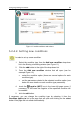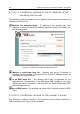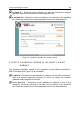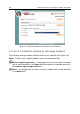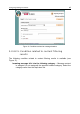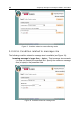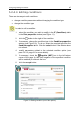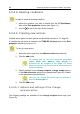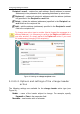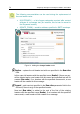User Guide
68 Kaspersky Anti-Spam 2.0 Enterprise Edition / ISP Edition
5.2.4.4. Deleting conditions
In order to delete an existing condition:
1. select the condition you wish to delete from the IF (Conditions)
table of the Rule properties window (see Figure 11).
2. click the
button to the right of the condition.
5.2.4.5. Creating new actions
Possible action types and their options are described in section 4.3.3, page 28.
A new filtering rule action is created in the THEN DO (Actions) table of the Rule
properties window (see Figure 11).
To set up a new action:
1. Select the action type from the Add new action drop-down list.
2. Click the add button.
For actions that do not have advanced parameters
(reject, black hole, bounce, skip, accept) the
procedure will be complete at this stage. The below
steps are required only for actions that have options and
advanced settings.
3. Specify settings for the change recipient, change header actions
in the Add new action window (for example see Figure 20). Details
on the parameters provided below.
Here you can change the action type by selecting it
from the Action type list.
4. Click the add button.
5.2.4.5.1. Options and settings of the
change
recipient
action
The following settings are available for the change recipient action type (see
Figure 20):