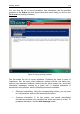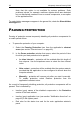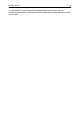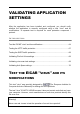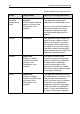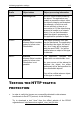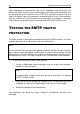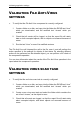System information
62 Kaspersky Internet Security 2009
Note that this option is not available for serious problems. Such
problems include, for example, malicious objects which were detected
but not disinfected, crashes of one or several components, or corruption
of the application files.
To make hidden messages re-appear in the general list, check the Show hidden
messages box.
PAUSING PROTECTION
Pausing of protection means temporarily disabling all protection components for
a certain period of time.
To pause the protection of your computer:
1. Select the Pausing Protection item from the application’s shortcut
menu (see section "Shorctut menu" on page 46).
2. In the Pause protection window that opens, select the period of time
for which you want protection to be paused:
In <time interval> – protection will be enabled after this length of
time elapces. Use the dropdown menu to select the time interval
value.
After restart – protection will be enabled after the system restarts,
provided that the application is also configured to launch when the
computer reboots.
Manually – protection will resume only after you start it manually.
To enable protection, select Resume protection from the
application's shortcut menu.
As a result of temporarily disabling protection, all protection components will be
paused. This is indicated by:
Inactive (grey) names of the disabled components in the Protection
section of the main window.
Inactive (grey) application icon (see section "Notification Area Icon" on
page 45) in the system panel.
Red color for the status icon and for the main application window's
panel.