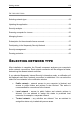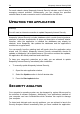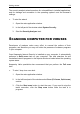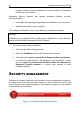System information
Getting started 55
The security analysis wizard searches for vulnerabilities in installed applications,
and for damage and anomalies in the operating system's and the browser's
settings.
To start the wizard:
1. Open the main application window.
2. In the left part of the window select System Security.
3. Start the Security Analyzer task.
SCANNING COMPUTER FOR VIRUSES
Developers of malware make every effort to conceal the actions of their
programs, and therefore you may not notice the presence of malware programs
in your computer.
Once Kaspersky Internet Security is installed on your computer, it automatically
performs a Quick scan task on your computer. This task searches for and
neutralizes harmful programs in the objects which are loaded when the operating
system starts.
Kaspersky Lab's specialists also recommend that you perform the Full scan
task.
To start / stop virus scan task:
1. Open the main application window.
2. In the left-hand part of the window select Scan (Full scan, Quick scan)
section.
3. Click the Start scan button to start the scan. If you need to stop the
task's execution, click the Stop scan button while the task is in
progress.