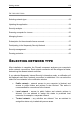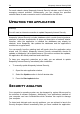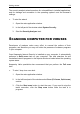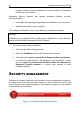System information
Application interface 51
NOTIFICATIONS
If events occur in the course of the application's operation, special notifications
will be displayed on the screen as pop-up messages above the application’s icon
in the Microsoft Windows task bar.
Depending on how critical the event is for computer security, you might receive
the following types of notifications:
Alert. A critical event has occurred; for instance, a virus or dangerous
activity has been detected on your system. You should immediately
decide how to deal with this threat. This type of notification is in red.
Warning! A potentially dangerous event has occurred. For instance,
potentially infected files or suspicious activity has been detected on your
system. You must instruct the program depending on how dangerous
you think this event is. This type of notification is in yellow.
Note: This notification gives information about non-critical events. This
type, for example, includes notifications related to the operation of the
Content Filtering component. Informational notifications are in green.
APPLICATION SETTINGS WINDOW
The application settings window can be opened from the main application
window (see section "Main application window" on page 48) or the shortcut menu
(see section "Shorctut menu" on page 46). To open this window, click the
Settings link in the top part of the main application window, or select the
appropriate option on the application shortcut menu.
The settings window consists of two parts:
the left-hand part of the window provides access to the application’s
components, such as virus scan tasks, and updating tasks;
the right part of the window contains a list of settings for the component
or task selected in the left part of the window.