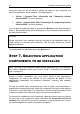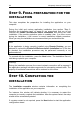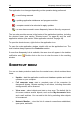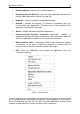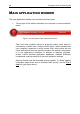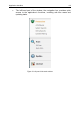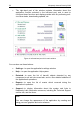System information
46 Kaspersky Internet Security 2009
The application icon changes depending on the operation being performed:
– e-mail being scanned.
– updating application databases and program modules.
– computer needs to be rebooted to apply updates.
– an error has occurred in some Kaspersky Internet Security component.
The icon also provides access to the basics of the application interface, including
the shortcut menu (see section "Shortcut menu" on page 46) and the main
application window (see section "Main application window" on page 48).
To open the shortcut menu, right-click on the application icon.
To open the main application window, double click on the application icon. The
main window always opens at the Protection section.
If news from Kaspersky Lab is available, the news icon will appear in the taskbar
notification area . Double click on the icon to view the news in the resulting
window.
SHORTCUT MENU
You can run basic protection tasks from the context menu, which contains these
items:
Update – start the application module and database updates and install
updates on your computer.
Full computer scan – start a complete scan of the computer for
dangerous objects. Objects residing on all drives, including removable
storage media, will be scanned.
Virus scan – select objects and start a virus scan. The default list for
this scan contains several objects, such as the My documents folder
and e-mail archives. You can add to this list by selecting other objects
to be scanned.
Network Monitor – view the list of network connections established,
open ports, and traffic.