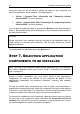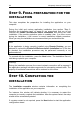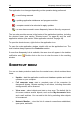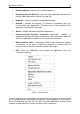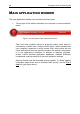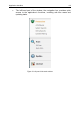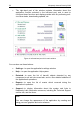System information
Installing the application 43
To select a component to be installed, open the shortcut menu by clicking the
icon next to the component's name and select Component will be installed on
local hard drive.
When you have finished selecting components to be installed, press the Next
button. To return to the default list of components to be installed, press the Clear
button.
STEP 8. SEARCHING FOR OTHER ANTI-
VIRUS SOFTWARE
During this step the wizard searches for other anti-virus programs, including
other Kaspersky Lab programs, which may conflict with this application.
If any anti-virus programs were detected on your computer, they will be listed on
the screen. You will be asked to uninstall them before you proceed with the
installation.
You can choose whether to remove them automatically or manually, using the
controls located below the list of detected anti-virus programs.
If the list of detected anti-virus programs includes Kaspersky Lab's 7.0
application, save that program’s key file when you uninstall it. You can use this
key for the current version of the application. We also recommend that you save
the objects stored in the quarantine and in the backup storage; these objects will
be automatically moved to the quarantine of the current version, and you will be
able to re-scan them after the installation.
If you select automatic removal of the 7.0 version, information about its activation
will be saved, and re-used during the installation of version 2009.
Warning!
The application accepts key files for versions 6.0 and 7.0. Keys used by version
5.0 and earlier are not supported.
To proceed with the installation press the Next button.