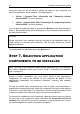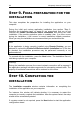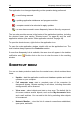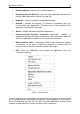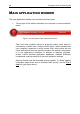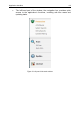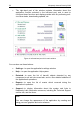System information
42 Kaspersky Internet Security 2009
During this step you will be asked to identify the folder on your computer into
which the application will be installed. The default path is:
<Drive> \ Program Files \ Kaspersky Lab \ Kaspersky Internet
Security 2009 – for 32-bit systems.
<Drive> \ Program Files (х86) \ Kaspersky Lab \ Kaspersky Internet
Security 2009 – for 64-bit systems.
You can specify a different folder by pressing the Browse button and selecting a
folder in the standard folder select dialog box, or by entering the folder’s path in
the entry field provided.
Warning!
Please note that if you manually enter the full path to the installation folder, its
length should not exceed 200 characters, and the path should not contain
special characters.
To proceed with the installation press the Next button.
STEP 7. SELECTING APPLICATION
COMPONENTS TO BE INSTALLED
Note. This step of the installation wizard will be performed only if you selected
the custom installation option (see section "Step 5. Selecting the installation
type" on page 41).
During a custom installation you must select which of the application's
components you wish to be installed on your computer. By default, all the
application's components are selected: protection, scanning and updating
components.
To help you decide which components you wish to install, some information is
available about each component: select the component from the list and read the
information in the field below. The information includes a brief description of the
component and the free hard drive space required for its installation.
To prevent the installation of any component, open the shortcut menu by clicking
the icon next to the component's name, and select the Component will not be
available item. Note that if you cancel installation of any component you will not
be protected against a number of hazardous programs.