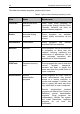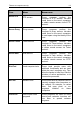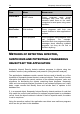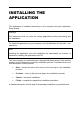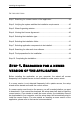System information
40 Kaspersky Internet Security 2009
STEP 2. VERIFYING THE SYSTEM
SATISFIES THE INSTALLATION
REQUIREMENTS
Before installing the application on your computer, the wizard will verify that the
computer satisfies the minimum requirements (see section "Hardware and
software system requirements" on page 15). It will also verify that you have the
rights required to install software on it.
If any of the requirements is not met, a corresponding notification will be
displayed on the screen. We recommend that you install the required updates
using the Windows Update service, and the required programs, before the
attempting to install Kaspersky Internet Security again.
STEP 3. WIZARD'S GREETING WINDOW
If your system meets the system requirements (see section “Hardware and
Software System Requirements” on page 15), and either no newer version of the
application was found on Kaspersky Lab's update servers or you cancelled
installation of that version, the setup wizard will be started to install the current
version of the application.
The setup wizard’s first dialog box, indicating that it is about to start the
installation, will be displayed on the screen.
To proceed with the installation press the Next button. To cancel the installation,
press the Cancel button.
STEP 4. VIEWING THE LICENSE
AGREEMENT
The wizard's next dialog box contains the license agreement between you and
Kaspersky Lab. Read it carefully, and if you agree with all terms and conditions
of the agreement, select I accept the terms of the license agreement and
press the Next button. The installation will be continued.