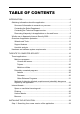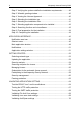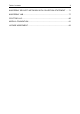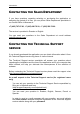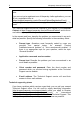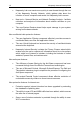System information
4 Kaspersky Internet Security 2009
Step 2. Verifying the system satisfies the installation requirements .............. 40
Step 3. Wizard's greeting window ................................................................. 40
Step 4. Viewing the License Agreement ....................................................... 40
Step 5. Selecting the installation type ........................................................... 41
Step 6. Selecting the installation folder ......................................................... 41
Step 7. Selecting application components to be installed ............................. 42
Step 8. Searching for other anti-virus software ............................................. 43
Step 9. Final preparation for the installation .................................................. 44
Step 10. Completing the installation .............................................................. 44
APPLICATION INTERFACE............................................................................... 45
Notification area icon .................................................................................... 45
Shortcut menu............................................................................................... 46
Main application window ............................................................................... 48
Notifications .................................................................................................. 51
Application settings window .......................................................................... 51
GETTING STARTED .......................................................................................... 52
Selecting network type .................................................................................. 53
Updating the application ............................................................................... 54
Security analysis ........................................................................................... 54
Scanning computer for viruses...................................................................... 55
Managing license .......................................................................................... 56
Subscription for the automatic license renewal ............................................. 57
Participating in the Kaspersky Security Network ........................................... 59
Security management ................................................................................... 60
Pausing protection ........................................................................................ 62
VALIDATING APPLICATION SETTINGS ........................................................... 64
Test the EICAR "virus" and its modifications................................................. 64
Testing the HTTP traffic protection ............................................................... 67
Testing the SMTP traffic protection ............................................................... 68
Validating File Anti-Virus settings .................................................................. 69
Validating virus scan task settings ................................................................ 69
Validating Anti-Spam settings ....................................................................... 70