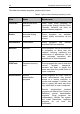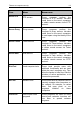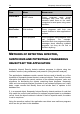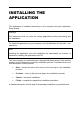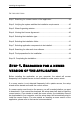System information
Installing the application 39
STEP 1. SEARCHING FOR A NEWER
VERSION OF THE APPLICATION
Before installing the application on your computer, the wizard will access
Kaspersky Lab's update servers to check whether a newer version exists.
If a newer version is not detected Kaspersky Lab's update servers, the setup
wizard will be started and install the current version.
If a newer version was found on the servers, you will be asked whether you want
to download it. If you cancel the download, the setup wizard will start to install the
current version. If you decide to install the newer version, the installation files will
be downloaded to your computer, and the setup wizard will automatically start to
install the newer version. For more details on installing a newer version of the
application, please refer to that version’s documentation.
IN THIS SECTION:
Step 1. Searching for a newer version of the application .................................... 39
Step 2. Verifying the system satisfies the installation requirements ................... 40
Step 3. Wizard's greeting window ....................................................................... 40
Step 4. Viewing the License Agreement ............................................................. 40
Step 5. Selecting the installation type ................................................................. 41
Step 6. Selecting the installation folder ............................................................... 41
Step 7. Selecting application components to be installed ................................... 42
Step 8. Searching for other anti-virus software ................................................... 43
Step 9. Final preparation for the installation ....................................................... 44
Step 10. Completing the installation ................................................................... 44
IN THIS SECTION:
Step 1. Verifying the System's Conformity to the Installation Requirements ...... 41
Step 2. Searching for a Newer Version of the Application.................................. 42
Step 3. Wizard's Greeting Window ..................................................................... 42
Step 4. Viewing the License Agreement ............................................................ 43
Step 5. Selecting the Intallation Type ................................................................. 43
Step 6. Selecting the Installation Folder ............................................................. 44
Step 7. Seleting Application Components to Be Installed .................................. 44
Step 8. Searching for Other Anti-Virus Software ................................................ 45
Step 9. Final Preparation for the Installation ...................................................... 46
Step 10. Completing the Installation .................................................................. 47