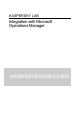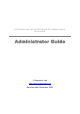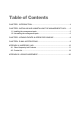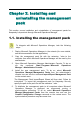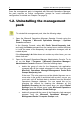User Guide
Chapter 4. E-mail notifications
By default, the rules created for Kaspersky Lab product management packs are
configured to send e-mail notifications when certain events occur. However, to
receive the notifications, you must populate the group of KAV Administrators
beforehand and assign e-mail addresses that the notifications will be sent to. To
do so:
1. Open Microsoft Operations Manager . To do so run the command Start \
Programs \ Microsoft Operations Manager \ Administrator Console.
2. In the console tree, select Microsoft Operations Manager
/ Management Packs / Notifications / Notifications Group / KAV
Administrators and select the command Properties from the context
menu.
3. In the window that opens, add a new operator to the group and assign
an e-mail address for sending that operator notifications events that
occur in the operation of the Kaspersky Lab application (for more
information on adding new operators, see the documentation for
Microsoft Operations Manager).
If you encounter errors in receiving e-mail notifications, make sure that the
Microsoft Operations Manager mail server settings are configured correctly. To
do so, select Microsoft Operations Manager/ Administration/ Global Settings
from the administrator console, use the Global Settings command from the
context menu, and in the window that opens, go to the Email Server tab (for
more details, see the Microsoft Operations Manager documentation).