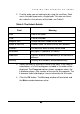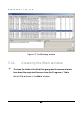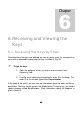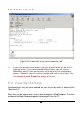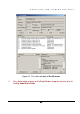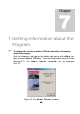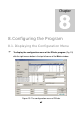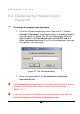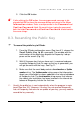User Guide
CONFIGURING THE PROGRAM
49
4949
49
3. Click the OK button.
If after clicking the
OK
button, the wrong password message is dis-
played click
OK
to close the message dialog and return to the
User
Information window. Enter a new password in the Password and
Confirm Password fields. Be careful when typing the password;
both the fields
Password
and
Confirm Password
should contain
the same strings.
8.3. Resending the Public Key
To resend the public key to DOrder
1. From the DOrder configuration menu (See item 8.1), choose the
Send Public Key to KL command. The window with the
confirmation of the public key dispatch to Kaspersky Lab ap-
pears on the screen (Fig. 10).
2. Wait till the open key that you have sent, is received and proc-
essed by Kaspersky Lab. As soon as the key is generated, you
will get an email with the keys, See Fig. 11.
3. Make sure that the email body contains
Insert member
or
Update
member string
. The
Update member
string means that information
about your installation has been updated in the internal database
of Kaspersky Lab. The
Insert member
string means that informa-
tion about your installation has been inserted in the internal da-
tabase of Kaspersky Lab for the first time.
Usually the public key is sent automatically when the program is regis-
tered (See item 3.3). However, if the key has not reached Kaspersky
Lab, or Kaspersky Lab asks for an update of your key, you may need to
resend the key manually.