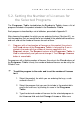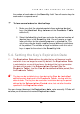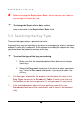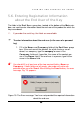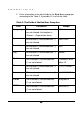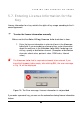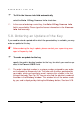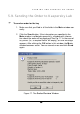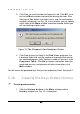User Guide
KASPERSKY LAB LTD.
40
4040
40
3. Click Yes, to send the order to Kaspersky Lab. Click NO, to re-
turn to the
Main
window and continue forming the order. After
clicking the Yes button, the order is sent, and the confirmation
window is displayed, see Fig. 18. In this window, you can specify
which fields of the Main window should be cleaned, before you
will start making another order.
Figure 18. The Dispatch Confirmation Window
4. Click Yes to clean the fields in the End User group box, the
License Info field, and the number of requested licenses for
the selected programs (with “floating” number of licenses) in the
Programs Table. Click No to remove information about the
requested licenses, and preserve all other information in the
Main window.
You will receive the generated keys that you have ordered by Email, See item 6.1.
5.10. Viewing the Keys Orders History
To view previous orders
1. Click the History button in the Main window and the
History
window, see Fig. 19., is displayed.