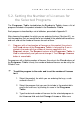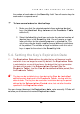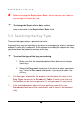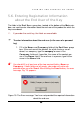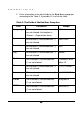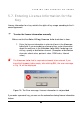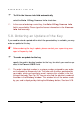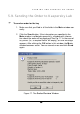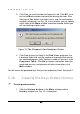User Guide
FORMING AND SENDING AN ORDER
33
3333
33
the number of such orders in the Quantity field. You will receive keys for
each order in a separate email.
To form several orders for
identical
keys
1. Make sure that the selected product allows ordering identical
keys (the Identical Key column of the Products Table
contains
1
).
2. Select the Identity check box and enter the desired number of
identical keys in the Quantity field. You will receive a single
letter with keys for the selected programs in attached file. This
set of keys may be legally used for several different installations
of the product. The number of legal installations with this set of
keys is equal to the value in the Quantity field.
5.4. Setting the Key’s Expiration Date
The Expiration Date defines the date the key will become invalid
and when it can no longer be used. By default, the Expiration Date
is calculated as a sum of three items: the date of the key’s generation
(the date of the order), the Subscription Period (See the
Products Table), and the Can be installed within period (See
the Products Table).
The key can be installed at any time during the Can be installed
within period, displayed in the Products Table, starting with the
date of order. The key can be used after installation during the period
defined by the Subscription Period value, but not after the date
specified in the Expiration date.
You can change (decrease) the Expiration date value manually. DOrder will
not allow you to increase the maximal Expiration date.