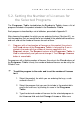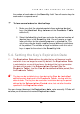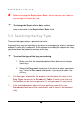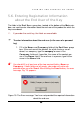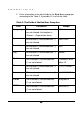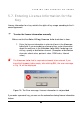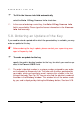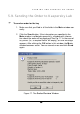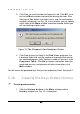User Guide
FORMING AND SENDING AN ORDER
31
3131
31
5.2. Setting the Number of Licenses for
the Selected Programs
The Programs Table located below the Products Table shows a list of
programs included in the product selected in the Products Table.
Each program is described by a set of attributes, presented in Appendix D.
After choosing the product, for which you are ordering the keys (See item 5.1), se-
lect the programs that you would like to be included in the product delivered to an
end user, and set the number of licenses for each of them.
Programs with a fixed number of licenses on this product (the value in
the Fixed column of the Programs Table is not equal to 0) are in-
cluded in the order with the number of licenses specified in the
Request column. The Request column of the Programs Table is
filled in automatically and you cannot change it. The Change license
button is unavailable.
For programs with a floating number of licenses (the value in the Fixed column of
the Programs Table is zero), the number of ordered licenses can be set by the
DOrder’s user.
To add the program to the order and to set the number of licenses
for it
1. Select the product, for which you are ordering the keys, as de-
scribed in item 5.1.
2. Select the program that you want to include in the product deliv-
ered to the end user, by clicking its name in the Programs
Table.
3. Type the desired number of licenses for the selected program in
the License field and click Change License. Make sure