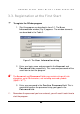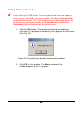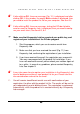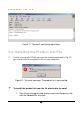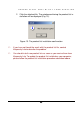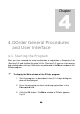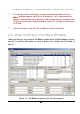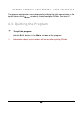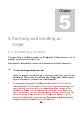User Guide
DORDER START AND INITIAL CONFIGURATION
23
2323
23
If after clicking OK, the error message (Fig. 12.) is displayed; and after
clicking OK in this window, the empty Main window is displayed, then
you need to install the product list file on your computer, See item 3.4.
If after clicking
OK
, the error message, stating that DOrder failed to
send an email to Kaspersky Lab, is displayed, then you need to config-
ure your email client, See item 8.3, 8.4.
Make sure that Kaspersky Lab has received your public key, and
registered your installation of the DOrder program
1. Start the program, which you use to receive emails form
Kaspersky Lab.
2. Make sure that you have received the email (Fig. 11) from
Kaspersky Lab, confirming the registration of your installation.
3. If you have received the email, the registration was successful.
You may now proceed with the product list installation. If you
have not received the email, please check your mailbox again af-
ter a while . In case of any problems, please contact Kaspersky
Lab, See chapter 9.
It may take some time to register your installation in the Kaspersky Lab’s
internal database and form a new product list for you. Please take this
into consideration and wait for the email.
You will receive two different emails: one with confirmation of your
registration, the other with the product list file. The emails will be sent to
you independently and at different times. The registration is performed
automatically, while the product list is created manually by a Kaspersky
Lab manager.