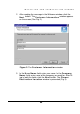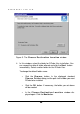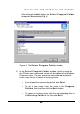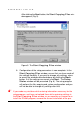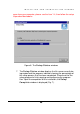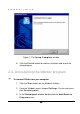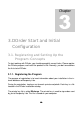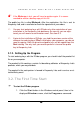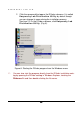User Guide
DORDER START AND INITIAL CONFIGURATION
19
1919
19
If the
DOrder.sgn
is lost, you will have to register again. It is recom-
mended to create a backup copy of this file.
The public key file is called DOrder.pub. After the registration, this file is sent to
Kaspersky Lab, and is used later to check the signatures of your orders.
You can start ordering keys with DOrder only after registration of your
installation in the Kaspersky Lab database. As soon as you are regis-
tered, you will receive a confirmation email, See item 3.3.
If prior to the installation of DOrder, you had the previous version of the
software for ordering keys (
DTool
) installed on your computer, you do not
need to register. Both the private and public keys will be copied from the
Dtool
catalog. The only task you need to perform is to send the public
key to Kaspersky Lab.
3.1.2. Setting Up the Program
To start ordering keys with the DOrder program you should install the product list
file on your computer.
The product list file contains a certain list describing attributes of Kaspersky Lab’s
products, which you may distribute.
The product list for each partner is formed in Kaspersky Lab, and is sent as an at-
tached file by email.
3.2. The First Time Start
To start the DOrder program
1. Click the
Start
button in the Windows control panel, then in the
displayed Windows menu, click the Programs command.