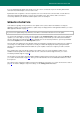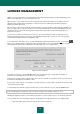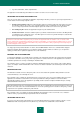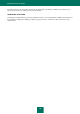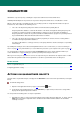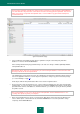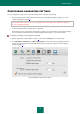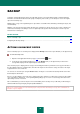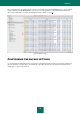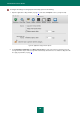User guide
L I C E N S E M A N A G E M E N T
73
key name and number, and its expiration date.
The application is activated using the Activation assistant. Let us take a closer look at its steps.
SELECTING APPLICATION ACTIVATION TYPE
There are several options for activating the application, depending on whether you have a key for Kaspersky Anti-Virus or
need to obtain one from a Kaspersky Lab server:
Activate using activation code. Select this activation option if you purchased the full commercial version and
the activation code has been sent to you. Using this activation code, you will obtain a key file which provides
access to Kaspersky Anti-Virus full functionality throughout the effective term of the license agreement.
Use existing key file. Activate the application using the key file obtained earlier.
Activate trial version. Select this activation option if you want to install the trial version before deciding whether
you will purchase the commercial version. You will be given a free license key, which will expire as stated in the
license agreement for the trial version.
An Internet connection will be required if you try to activate the application with an activation code, or activate a trial
version. If at the time of installation an Internet connection is unavailable, you can perform the activation later, or connect
to the Internet from a different computer and obtain a key using an activation code by registering on the Kaspersky Lab
Technical Support Service website.
You may postpone the product activation. To do this, click the Cancel button. In this case, activation will be skipped.
Kaspersky Anti-Virus will be installed on your computer, and all its functions will be accessible to you, except for the
update (you will be able to update the application once, after installation).
ENTERING THE ACTIVATION CODE
To activate the application, you should enter the activation code. If Kaspersky Anti-Virus was purchased via the Internet,
the activation code will be sent to you by email. If you purchase a retail, boxed version of the application, the activation
code will be printed on the envelope containing the installation disk.
The activation code is a sequence of numbers and letters delimited with hyphens in four groups of five symbols without
spaces, for example: 11AA1-11AAA-1AA11-1A111. Please note that the activation code should only be entered in Latin
characters.
RECEIVING KEY FILE
The Activation assistant connects to Kaspersky Lab's servers and sends them registration data (activation code and
contact information), to be verified by the server.
If the activation code is verified, the Assistant will receive a key from the server. If you are installing a trial version of the
application, the Activation assistant will receive a trial key file without needing an activation code. The file will be
automatically installed to ensure the application's operability, and the activation completion window will open, showing
detailed information about the key.
When this activation method is selected, Kaspersky Anti-Virus does not download a physical key file (with .key extension)
from the server, but receives the relevant information to save in the operating system. To obtain a real key file, you must
complete the user registration at Kaspersky Lab's website.
If the activation code is not verified, the Assistant will display this information on the screen. In this case, contact the
software vendor you purchased Kaspersky Anti-Virus from, for information.
SELECTING THE KEY FILE
If you have a key file for Kaspersky Anti-Virus, the Assistant window will ask if you want to install it. To do this, use the
Select button and select the path for the file (with the .key extension) in the standard file selection window.