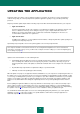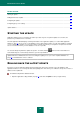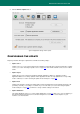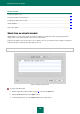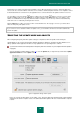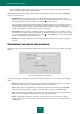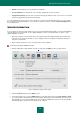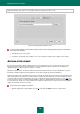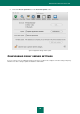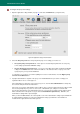User guide
K A S P E R S K Y A N T I - V I R U S
70
To configure the proxy server settings:
1. Open the application settings window (on page 15) and select the Network tab (see figure below).
Figure 46: Application settings window. Network
2. Check the Use proxy server box and specify which proxy server settings you need to use:
Use system proxy server preferences - if this option is selected, Kaspersky Anti-Virus uses the proxy
server settings specified in the MAC OS settings.
Use specified proxy server preferences - use a proxy server different from that specified in the Mac OS
settings. In the Address field, enter either the IP address or the character name of a proxy server, and
specify the proxy server port in the Port field.
To exclude the use of a proxy server when updating from a local or network folder, check the Bypass proxy
server for local addresses box.
3. Specify if authentication is required on the proxy server. Authentication is the procedure of verifying user
registration data for access control purposes.
If the authentication is required to connect to the proxy server, check the Use authentication box and specify
the username and password in the fields below.
If the proxy server requires authentication and you did not enter a username and password or the data specified
was not accepted by the proxy server for some reason, a window will open, asking for a username and
password for authentication. If the authentication has been successful, the specified username and password
will be remembered for subsequent use (if you check the Remember this password box). Otherwise, the
authentication settings will be requested again.
When you click the Cancel button, the current update source in the authentication settings request window will
be replaced with the following one on the list. Authentication settings specified in the current window or
mentioned in the application interface will be ignored.