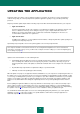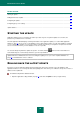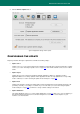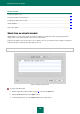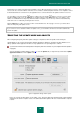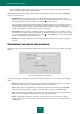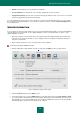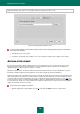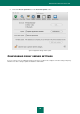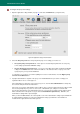User guide
K A S P E R S K Y A N T I - V I R U S
68
Kaspersky Anti-Virus only retrieves its own update package from Kaspersky Lab's servers.
Figure 44: Configuring update distribution service
If you want other computers on the network to update from the folder containing updates copied from the Internet,
you should do the following:
1. Grant public access to this folder.
2. Specify the shared folder as the update source on the networked computers in the update service settings.
ACTIONS AFTER UPDATE
Every Kaspersky Anti-Virus database update contains new records that protect your computer from the most recent
threats. Kaspersky Lab experts recommend that you scan the quarantined objects each time after the database is
updated (on page 75). Why should these objects be scanned?
Quarantine contains objects for which the malware that had caused the infection has not been identified. It is possible
that after the database update Kaspersky Anti-Virus may be able to identify the threat and eliminate it.
Kaspersky Anti-Virus scans quarantined objects after each update by default. If an object still has the potentially infected
status, it will remain in the storage. If the status changes to infected, the object will be processed according to the action
selected; it will be removed from quarantine, and a copy of it will be placed into the backup storage (see page 78). If the
scan proves that an object is not infected and the databases have been updated within the last three days, the object will
be restored from the storage to its current location. If more than three days have passed since the most recent database
update, the object will remain in the storage.
To cancel the scan of objects in quarantine:
1. Open the application settings window (on page 15) and select the Update section (see figure below).