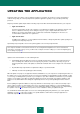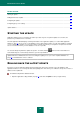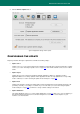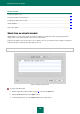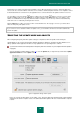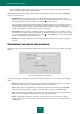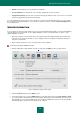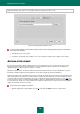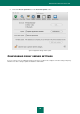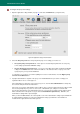User guide
U P D A T I N G T H E A P P L I C A T I O N
67
Months. The task will run once a month at the specified time.
At a specified time. The task will run once at the date and time that you have specified.
At application startup. The task starts every time that Kaspersky Anti-Virus starts. You can also set an interval
between the application startup and the task startup.
If a scan update did not start for any reason (for example, the computer was shut down at that time), you can configure
the missed task to start automatically as soon as it becomes possible. To do this, check the Run task if skipped box in
the schedule window.
UPDATE DISTRIBUTION
If your computers are linked in a LAN, updates do not need to be downloaded and installed on each of them individually
since this will increase network traffic. Use the update distribution service to save Internet traffic. To do this, set up
update distribution as follows:
1. One of the computers on the network retrieves the Kaspersky Anti-Virus update package from the Kaspersky
Lab web servers or from another web resource hosting the current set of updates. The updates retrieved are
placed in a shared folder.
2. Other networked computers access the shared folder to retrieve updates.
To connect to the update distribution service:
1. Open the application settings window (on page 15) and select the Update section (see figure below).
Figure 43: Application settings window. Update
2. Click the Preferences button in the Update section.
3. In the window that opens, select the Additional tab (see the figure below). Check the Copy updates to folder
box, and specify the shared folder where retrieved updates will be placed, in the field below. You can enter the
path manually or select it in the window that opens by clicking the Select button. If the box is checked, updates
will automatically be copied to this folder when they are retrieved.