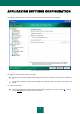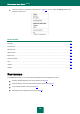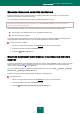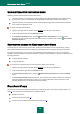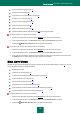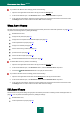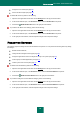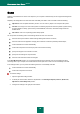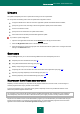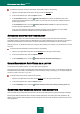User guide
K A S P E R S K Y A N T I - V I R U S 2 0 1 0
98
SCAN
Selection of the method to be used to scan objects on your computer is determined by the set of properties assigned for
each task.
Kaspersky Lab distinguishes virus scan tasks and vulnerability scan tasks. Virus scan tasks include the following:
Object Scan. Scan of objects selected by the user. You can scan any object in the computer's file system.
Full Scan. A thorough scan of the entire system. The following objects are scanned by default: system memory,
programs loaded on startup, system backup, email databases, hard drives, removable storage media and
network drives.
Quick Scan. Virus scan of operating system startup objects.
You can perform the following actions in the settings window for each virus scan task:
select the security level with the relevant settings defining task behavior at runtime;
select the action that the application will apply when it detects an infected / potentially infected object;
create a schedule to run tasks automatically;
create a list of objects to be scanned (for quick scan and full scan tasks);
specify the file types to be scanned for viruses;
specify the scan settings for compound files;
select the scan methods and scan technologies.
In the Scan My Computer section, you can specify the settings for the automatic scan of removable drives when
connecting them to your computer, and create shortcuts for the quick start of virus scan and vulnerability scan tasks.
In the settings window, you can perform the following actions for a vulnerability scan task:
create a schedule to run tasks automatically;
create a list of objects to be scanned.
To edit task settings:
1. Open the application settings window.
2. In the left part of the window, select the required task in the Scan My Computer (Full Scan, Quick Scan,
Object Scan, Vulnerability Scan) section.
3. Configure the settings in the right part of the window.