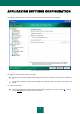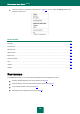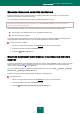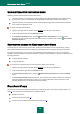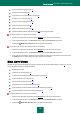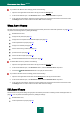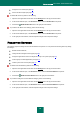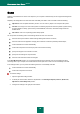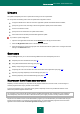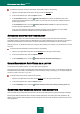User guide
A P P L I C A T I O N S E T T I N G S C O N F I G U R A T I O N
95
create a protection scope (see page 44);
optimize the scan (see page 45);
configure the scan of compound files (see page 45);
change the scan mode (see page 46);
use the heuristic analysis (see page 45);
pause the component (see page 48);
select a scan technology (see page 47);
restore the default protection settings (see page 49) if they have been edited.
To disable File Anti-Virus, please do the following:
1. Open the main application window and click the Settings link in the top part of the window.
2. In the window that will open, in the Protection section, select the File Anti-Virus component.
3. Uncheck the Enable File Anti-Virus box in the right part of the window.
To proceed to the File Anti-Virus settings, please do the following:
1. Open the main application window and click the Settings link in the top part of the window.
2. In the window that will open, in the Protection section, select the File Anti-Virus component.
3. In the right part of the window, select the component settings for security level and reaction to the threat. Click
the Settings button in order to switch to the other File Anti- Virus settings.
MAIL ANTI-VIRUS
The Mail Anti-Virus component settings are grouped in the window (see section "Mail protection" on page 51). You can
perform the following actions by editing the settings:
disable Mail Anti-Virus;
change security level (see page 52);
change action to be performed on detected objects (see page 53);
create a protection scope (see page 54);
use the heuristic analysis (see page 55);
configure the scan of compound files (see page 56);
configure filtering the objects attached to the email message (see page 56);
restore the default email protection settings (see page 56).
To disable Mail Anti-Virus, please do the following:
1. Open the main application window and click the Settings link in the top part of the window.
2. In the window that will open, in the Protection section, select the Mail Anti-Virus component.
3. Uncheck the Enable Mail Anti-Virus box in the right part of the window.