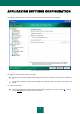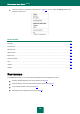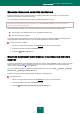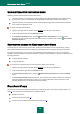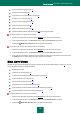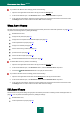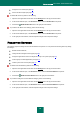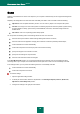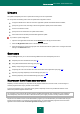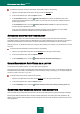User guide
K A S P E R S K Y A N T I - V I R U S 2 0 1 0
94
USING INTERACTIVE PROTECTION MODE
Kaspersky Anti-Virus uses two modes to interact with the user:
Interactive protection mode. Kaspersky Anti-Virus notifies the user about all hazardous and suspicious events
occurring in the system. In this mode the user independently decides whether to allow or block actions.
Automatic protection mode. Kaspersky Anti-Virus will automatically apply actions recommended by Kaspersky
Lab in response to dangerous events.
To use the automatic protection mode:
1. Open the main application window and click the Settings link in the top part of the window.
2. In the window that will open select the Protection section.
3. In the Interactive protection section, check the Select action automatically box. If you do not want
Kaspersky Anti-Virus to delete suspicious objects when running in automatic mode, check the Do not delete
suspicious objects box.
RESTRICTING ACCESS TO KASPERSKY ANTI-VIRUS
A personal computer may be used by several users, including those with different level of computer literacy. Leaving
open access to Kaspersky Anti-Virus and its settings may dramatically lower the computer's security level as a whole.
To increase the security level of your computer, use a password to access Kaspersky Anti-Virus. You can block any
Kaspersky Anti-Virus's operations, except for notifications of dangerous objects detection, or prevent the following actions
from being performed:
changing application settings;
closing the application.
To protect access to Kaspersky Anti-Virus with a password, please do the following:
1. Open the main application window and click the Settings link in the top part of the window.
2. In the window that will open select the Protection section.
3. In the Password protection section, check the Enable password protection box and click the Settings
button.
4. In the Password protection window that will open, enter the password and specify the area to be covered by
the access restriction. Now whenever any user on your computer attempts to perform the actions you have
selected, Kaspersky Anti-Virus will always request the password.
FILE ANTI-VIRUS
The File Anti-Virus component's settings are grouped in the window (see section "Computer file system protection" on
page 41). You can perform the following actions by editing the settings:
disable File Anti-Virus;
change security level (see page 43);
change action to be performed on detected objects (see page 43);