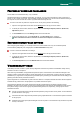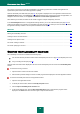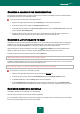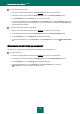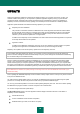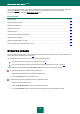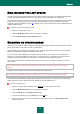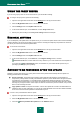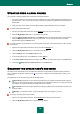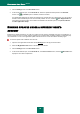User guide
C O M P U T E R S C A N
83
CREATING A SHORTCUT FOR TASK EXECUTION
The application provides the option of creating a shortcut for a quick start of vulnerability scan task. This allows starting
the task without opening the main application window.
To create a shortcut for starting the vulnerability scan task:
1. Open the main application window and click the Settings link in the top part of the window.
2. In the left part of the window, select the Scan My Computer section.
3. In the right part of the window, in the Scan tasks quick run section, click the Create shortcut button next to the
name of the task (Vulnerability Scan).
4. Specify the path for saving a shortcut and its name in the window that will open. By default, the shortcut is
created with the name of a task in the My Computer folder of the current computer user.
CREATING A LIST OF OBJECTS TO SCAN
Vulnerability scan task has its own default list of objects to scan. These objects include operating system and programs,
installed on your computer. You can also specify additional objects to scan: objects of the computer's file system (for
example, logical drives, Email databases), or other types of objects (for example, network drives).
Objects will appear on the list immediately you add them. If the Include subfolders box has been selected when
adding the object, the scan will run recursively. Manually added objects will be also scanned for viruses.
To delete an object from the list, select the object and click the Delete link.
Objects which appear on the list by default cannot be edited or deleted.
In addition to deleting objects from the list, you can also temporarily skip them when running a scan. To do so, select the
object from the list and uncheck the box to the left of the object's name.
If the scan scope is empty, or it contains no selected objects, a scan task cannot be started!
To create the list of objects for a vulnerability scan task:
1. Open the main application window and in the top part click the Settings link.
2. In the left part of the window, select the Vulnerability Scan task in the Scan My Computer section.
3. In the Scan scope block, click the Settings button for the task selected.
4. In the Vulnerability Scan: list of objects window that will open, create the list using the Add, Edit, Delete
links. To temporarily exclude any objects from the list of objects to be scanned, uncheck the boxes next to them.
RUN MODE: CREATING A SCHEDULE
Vulnerability scan task can be scheduled to run automatically.
The main thing to choose is the time interval between task startups.
If it is not possible to start the task for any reason (for example, the computer was not on at that time), you can configure
the task to start automatically as soon as it becomes possible.