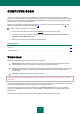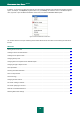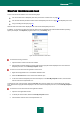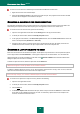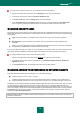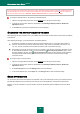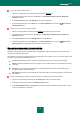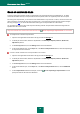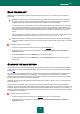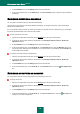User guide
K A S P E R S K Y A N T I - V I R U S 2 0 1 0
74
To start a virus scan task for a selected object from the Microsoft Windows context menu:
1. Right-click the name of the selected object.
2. Select the item Scan for viruses in the context menu that will open. The progress and the results of the task
execution will be displayed in the window that will open.
CREATING A SHORTCUT FOR TASK EXECUTION
The application provides the option of creating shortcuts for a quick start of full scan tasks and quick scan tasks. This
allows starting the required scan task without opening the main application window or the context menu.
To create a shortcut for scan task start, please do the following:
1. Open the main application window and click the Settings link in the top part of the window.
2. In the left part of the window, select the Scan My Computer section.
3. In the right part of the window, in the Scan tasks quick run block, click the Create shortcut button next to the
name of the required task (Quick Scan or Full Scan).
4. Specify the path for saving a shortcut and its name in the window that will open. By default, the shortcut is
created with the name of a task in the My Computer folder of the current computer user.
CREATING A LIST OF OBJECTS TO SCAN
Each virus scan task has its own default list of objects. These objects may include items in the computer's file system,
such as logical drives and email databases, or other types of objects such as network drives. You can edit this list.
Objects will appear on the list immediately you add them. If the Include subfolders box has been selected when
adding the object, the scan will run recursively.
To delete an object from the list, select the object and click the Delete link.
Objects which appear on the list by default cannot be edited or deleted.
In addition to deleting objects from the list, you can also temporarily skip them when running a scan. To do so, select the
object from the list and uncheck the box to the left of the object's name.
If the scan scope is empty, or it contains no selected objects, a scan task cannot be started!
To create a list of objects for an object scan task, please do the following:
1. Open the main application window.
2. In the left part of the window, select the Scan My Computer section.
3. Click the Add link.
4. In the Select object to scan window that will open, select an object and click the Add button. Click the OK
button after you have added all the objects you need. To exclude any objects from the list of objects to be
scanned, uncheck the boxes next to them.