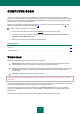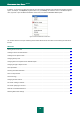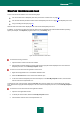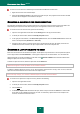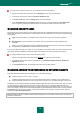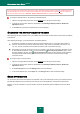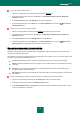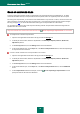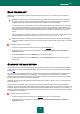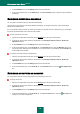User guide
C O M P U T E R S C A N
73
STARTING THE VIRUS SCAN TASK
A virus scan task can be started in one of the following ways:
from the context menu of Kaspersky Anti-Virus (see section "Context menu" on page 37);
from the main window (see section "Main window of Kaspersky Anti-Virus" on page 38) of Kaspersky Anti-Virus;
using an existing shortcut (see page 74).
Task execution information will be displayed in the main window of Kaspersky Anti-Virus.
In addition, you can select an object to be scanned with the help of standard tools of the Microsoft Windows operating
system (for example, in the Explorer program window or on your Desktop, etc.).
Figure 10: Microsoft Windows context menu
To start the task using a shortcut:
1. Open the folder in which a shortcut was created.
2. Start the task by double-clicking a shortcut. Task execution progress will be displayed in the main window of
Kaspersky Anti-Virus, in the Scan My Computer section.
To start a virus scan task from the application context menu:
1. Right-click the application icon in the taskbar notification area.
2. Select the Virus Scan item in the context menu that will open.
3. In the main window of Kaspersky Anti-Virus that will open, in the Scan My Computer section, click the button
with the name of the required task on it.
To start the full scan of the computer, select the Full Scan item from the context menu. This will start a full computer
scan. Task execution progress will be displayed in the main window of Kaspersky Anti-Virus, in the Scan My Computer
section.
To start the virus scan task from the main application window:
1. Open the main application window.
2. In the left part of the window, select the Scan My Computer section.
3. Click the button with the name of the required task on it.