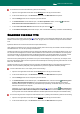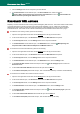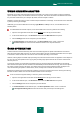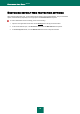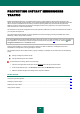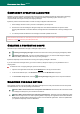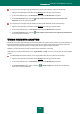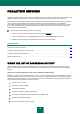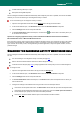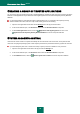User guide
W EB T R A F F I C P R O T E C T I O N
61
To create the list of trusted web addresses, please do the following:
1. Open the main application window and click the Settings link in the top part of the window.
2. In the window that will open, in the Protection section select the Web Anti-Virus component.
3. Click the Settings button for the component you have selected.
4. In the Web Anti-Virus window that will open, in the Scan optimization section, check the Do not scan
HTTP traffic from trusted web addresses box and click the Select button.
5. In the List of trusted web addresses window that will open click the Add link.
6. In the Address mask (URL) window that will open, enter a trusted web address (or a mask for trusted address).
SELECTING THE SCAN TYPE
The protection scope creation task (see page 60), along with creation of the trusted web addresses list, also includes the
selection of traffic scan type performed by Web Anti-Virus. By type, the scan is divided into script scan and HTTP traffic
scan.
By default, Web Anti-Virus scans HTTP traffic and scripts simultaneously.
HTTP traffic scan includes not only virus scan but also checking links to know if they are included in the list of suspicious
web addresses and / or in the list of phishing web addresses.
Checking the links if they are included in the list of phishing web addresses allows to avoid phishing attacks, which, as a
rule, look like email messages from would-be financial institutions and contain links to their websites. The message text
convinces the reader to click the link and enter confidential information in the window that follows, for example, a credit
card number or a login and password for an Internet banking site where financial operations can be carried out.
Since the link to a phishing site may be received not only in an email message but in any other way, for example, in the
text of an ICQ message, Web Anti-Virus component traces the attempts of accessing a phishing site at the level of HTTP
traffic scan, and blocks them.
Checking the links if they are included in the list of suspicious web addresses allows to track web sites included in the
black list. The list is created by Kaspersky Lab's specialists and is part of the application installation package.
In order for Web Anti-Virus to scan scripts, please do the following:
1. Open the main application window and click the Settings link in the top part of the window.
2. In the window that will open, in the Protection section select the Web Anti-Virus component.
3. Click the Settings button for the component you have selected.
4. In the Web Anti-Virus window that will open, in the Additional block, make sure that the Block dangerous
scripts in Microsoft Internet Explorer box is checked. Web Anti-Virus will scan all scripts processed in
Microsoft Internet Explorer, as well as any other WSH scripts (JavaScript, Visual Basic Script, etc.) launched
when the user works on the computer.
Additionally you can use the URL scanning module (see page 62). To do so, check the Mark phishing and
suspicious URLs in Microsoft Internet Explorer and Mozilla Firefox box. Web Anti-Virus will mark phishing
and suspicious URLs to web addresses detected in browsers (Microsoft Internet Explorer and Mozilla Firefox).
To scan links using the base of suspicious web addresses and / or phishing web addresses, please do the following:
1. Open the main application window and click the Settings link in the top part of the window.
2. In the window that will open, in the Protection section select the Web Anti-Virus component.