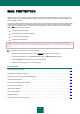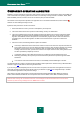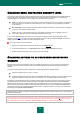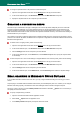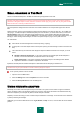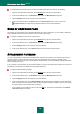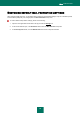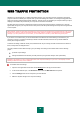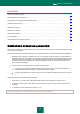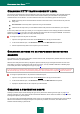User guide
K A S P E R S K Y A N T I - V I R U S 2 0 1 0
56
To enable/disable the heuristic analysis, and to set the detail level for the scan, please do the following:
1. Open the main application window and click the Settings link in the top part of the window.
2. In the window that will open, in the Protection section select the Mail Anti-Virus component.
3. Click the Settings button for the component you have selected.
4. In the window that will open on the General tab, in the Scan methods section, check / uncheck the
Heuristic analysis box and set the scan detail level below for the component selected.
SCAN OF COMPOUND FILES
The selection of compound files scan mode affects Kaspersky Anti-Virus's performance. You can enable or disable the
scan of attached archives and limit the maximum size of archives to be scanned.
To configure the settings for the scan of compound files:
1. Open the main application window and click the Settings link in the top part of the window.
2. In the window that will open, in the Protection section select the Mail Anti-Virus component.
3. Click the Settings button for the component you have selected.
4. In the window that will open, on the General tab select the scan mode of compound files.
ATTACHMENT FILTERING
You can configure filtration conditions for email attachments. Using the filter will add to your computer's security since
malicious programs spread via email are most frequently sent as attachments. By renaming or deleting certain
attachment types, you can protect your computer against potential hazards, such as automatically opening attachments
when a message is received.
If your computer is not protected by any local network software (you access the Internet directly without a proxy server or
a firewall), you are advised not to disable scanning of attached archives.
To configure attachment filtering settings:
1. Open the main application window and click the Settings link in the top part of the window.
2. In the window that will open, in the Protection section select the Mail Anti-Virus component.
3. Click the Settings button for the component you have selected.
4. In the window that will open, on the Attachment filter tab specify the filtering conditions for email attachments.
When you select either of the last two modes, the list of file types will become enabled in which you can specify
the required types or add a mask to select a new type.
If it is necessary to add a mask of a new type, click the Add link, and enter the required data in the Input file
name mask window that will open.