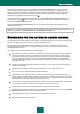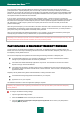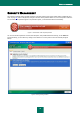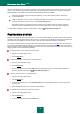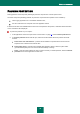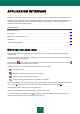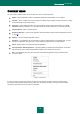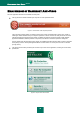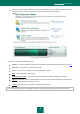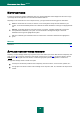User guide
A P P L I C A T I O N I N T E R F A C E
37
CONTEXT MENU
You can run basic protection tasks from the context menu, which contains these items:
Update – start the application module and database updates and install updates on your computer.
Full Scan – start a complete scan of your computer for malware objects. Objects residing on all drives, including
removable storage media, will be scanned.
Virus Scan – select objects and start a virus scan. By default, the list contains several objects, such as My
documents folder and mailboxes. You can enlarge the list, select other objects for scan and start virus scan.
Virtual keyboard – switch to virtual keyboard.
Kaspersky Anti-Virus – open the main application window (see section "Main window of Kaspersky Anti-Virus"
on page 38).
Settings – view and configure application settings.
Activation – go to Kaspersky Anti-Virus activation. In order to obtain the status of a registered user, you must
activate your application. This menu item is only available if the application has not been activated.
About – display window with information about the application.
Pause protection / Resume protection – temporarily disable or enable the real-time protection components.
This menu option does not affect the application‟s updates, or the execution of virus scans.
Exit – close Kaspersky Anti-Virus (when this option is selected, the application will be unloaded from the
computer‟s RAM).
Figure 3: Context menu
If a virus scan task is running at the moment you open the context menu, its name as well as its progress status
(percentage complete) will be displayed in the context menu. By selecting the task you can go to the main window
containing a report about the current results of its execution.