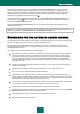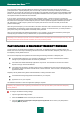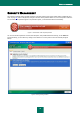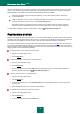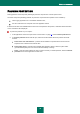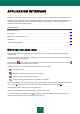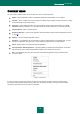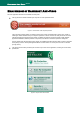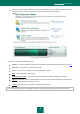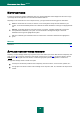User guide
36
APPLICATION INTERFACE
Kaspersky Anti-Virus has a fairly simple and easy-to-use interface. This section will discuss its basic features in detail.
Kaspersky Anti-Virus has plugins which are integrated into Microsoft Office Outlook, The Bat!, Microsoft Internet Explorer,
Microsoft Windows Explorer. The plugins extend the functionality of these programs as they allow configuring the
application's components from their interface.
IN THIS SECTION:
Notification area icon ....................................................................................................................................................... 36
Context menu .................................................................................................................................................................. 37
Main window of Kaspersky Anti-Virus.............................................................................................................................. 38
Notifications ..................................................................................................................................................................... 39
Application settings window ............................................................................................................................................. 40
NOTIFICATION AREA ICON
Immediately after installing Kaspersky Anti-Virus, the application icon will appear in the Microsoft Windows taskbar
notification area.
This icon is an indicator of the application's operation. It also reflects the protection status and shows a number of basic
functions performed by the application.
If the icon is active (color), protection is fully enabled or some of its components are running. If the icon is inactive
(black and white), all protection components are disabled.
Kaspersky Anti-Virus icon changes depending on the operation being performed:
– email being scanned;
– databases and application modules update is in progress;
– computer should be rebooted to apply updates;
– a failure occurred in the operation of some application's component.
The icon also provides access to the basic components of the application's interface: context menu (see section "Context
menu" on page 37) and main window (see section "Main window of Kaspersky Anti-Virus" on page 38).
Context menu is opened by right-clicking on the application icon.
Left-click on the application icon to open the Kaspersky Anti-Virus main window.
If news from Kaspersky Lab is available, the icon will appear in Microsoft Windows taskbar notification area. The
news text can be opened by double clicking on the corresponding icon.