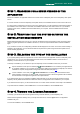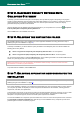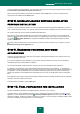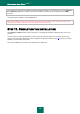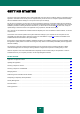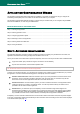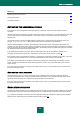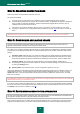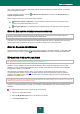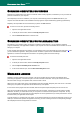User guide
25
GETTING STARTED
One of the main goals of Kaspersky Lab in creating Kaspersky Anti-Virus was to provide the optimum configuration of the
application. This allows users with any level of computer literacy to ensure his or her computer's protection immediately
after the installation without wasting his or her precious time upon the settings.
For the user's convenience, we have done our best to integrate the preliminary configuration stages into the interface of
Application Configuration Wizard (see section "Application Configuration Wizard" on page 25) that starts in the end of the
installation procedure. Following the wizard's instructions, you will be able to activate Kaspersky Anti-Virus, modify the
update settings, restrict the access to the application using a password, and edit other settings.
Your computer can be infected with malware before the Kaspersky Anti-Virus is installed. To detect malware, run the full
computer scan.
As the result of the malware operation and system failures the settings of your computer can be corrupted. Run the
vulnerability scan task (see section "Scanning computer for vulnerabilities" on page 30) to detect vulnerabilities in the
installed software and anomalies in the system settings.
By the moment of the application installation, databases included in the installation package may become obsolete. Start
the application update (unless it has been done using the setup wizard or automatically immediately after the application
had been installed).
The Anti-Spam component included into the Kaspersky Anti-Virus package uses a self-training algorithm to detect
unwanted messages. Run the Anti-Spam Training Wizard to configure the component for working with your mail.
After the completion of the actions described above, Kaspersky Anti-Virus will be ready for the operation. In order to
evaluate the level of your computer protection, use Security Management Wizard.
IN THIS SECTION:
Application Configuration Wizard .................................................................................................................................... 25
Updating the application .................................................................................................................................................. 29
Scanning computer for viruses ........................................................................................................................................ 30
Scanning computer for vulnerabilities .............................................................................................................................. 30
Managing license ............................................................................................................................................................ 30
Subscribing for the automatic license renewal ................................................................................................................ 31
Participating in Kaspersky Security Network ................................................................................................................... 32
Security Management...................................................................................................................................................... 33
Protection status .............................................................................................................................................................. 34
Pausing protection ........................................................................................................................................................... 35