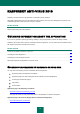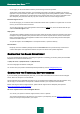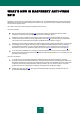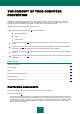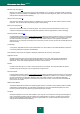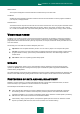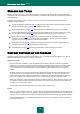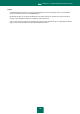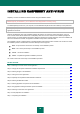User guide
20
INSTALLING KASPERSKY ANTI-VIRUS
Kaspersky Anti-Virus is installed in interactive mode using the Installation Wizard.
Before beginning the installation, you are advised to close all applications currently running.
To install Kaspersky Anti-Virus on your computer, run the installation file (file with the .exe extension) on the product CD.
Installing Kaspersky Anti-Virus from the installation file downloaded via the Internet, is identical to installing the
application from the CD.
After that, the Kaspersky Anti-Virus installation package (file with the .msi extension) will be searched for, and if it is
found, a newer version will be searched for on Kaspersky Lab's servers on the Internet. If the installation package file
cannot be found, you will be offered to download it. When the download is complete, Kaspersky Anti-Virus installation will
start. If the download is cancelled, the application installation will proceed in standard mode.
The installation program is implemented as a standard Windows wizard. Each window contains a set of buttons to control
the installation process. Provided below is the brief description of their purpose:
Next – accept the action and move to the next step in the installation process.
Back – return to the previous step in the installation process.
Cancel – cancel the installation.
Finish – complete the application installation procedure.
Let us take a closer look at each step of the installation procedure.
IN THIS SECTION:
Step 1. Searching for a newer version of the application................................................................................................. 21
Step 2. Verifying that the system satisfies the installation requirements ......................................................................... 21
Step 3. Selecting the type of the installation .................................................................................................................... 21
Step 4. Viewing the License Agreement .......................................................................................................................... 21
Step 5. Kaspersky Security Network Data Collection Statement ..................................................................................... 22
Step 6. Selecting the destination folder ........................................................................................................................... 22
Step 7. Selecting application components for the installation .......................................................................................... 22
Step 8. Using application settings saved after previous installation ................................................................................ 23
Step 9. Searching for other anti-virus applications .......................................................................................................... 23
Step 10. Final preparation for installation ........................................................................................................................ 23
Step 11. Completing the installation ................................................................................................................................ 24