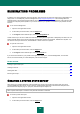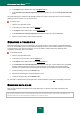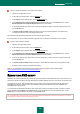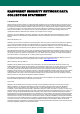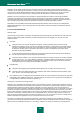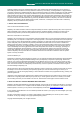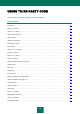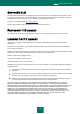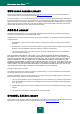User guide
K A S P E R S K Y A N T I - V I R U S 2 0 1 0
152
3. In the Support window that will open, click the Support tools link.
4. In the Information for Technical Support Service window that will open, click the Create system state report
button.
The system state report is created in HTML and XML formats and is saved in sysinfo.zip archive. Once the information
gathering process is complete, you can view the report.
To view the report:
1. Open the main application window.
2. In the bottom part of the window, click the Support link.
3. In the Support window that will open, click the Support tools link.
4. In the Information for Technical Support Service window that will open, click the View button.
5. Open the sysinfo.zip archive, which contains report files.
CREATING A TRACE FILE
After installing Kaspersky Anti-Virus, some failures in the operating system or in the operation of individual applications
may occur. The most likely cause is a conflict between Kaspersky Anti-Virus and the software installed on your computer,
or with the drivers of your computer components. You may be asked to create a tracing file for Kaspersky Lab's
specialists to successfully resolve your problem.
To create the trace file:
1. Open the main application window.
2. In the bottom part of the window, click the Support link.
3. In the Support window that will open, click the Support tools link.
4. In the Information for Technical Support Service window that will open, use the dropdown list in the Traces
section to select the tracing level. The tracing level should be set on the advice of the Technical Support
specialist. If no indications from Technical Support are available, you are advised to set tracing level to 500.
5. To start the tracing process, click the Enable button.
6. Reproduce the situation which caused the problem to occur.
7. To stop the tracing process, click the Disable button.
You can switch to uploading tracing results (see section "Sending data files" on page 152) to a Kaspersky Lab's server.
SENDING DATA FILES
After you have created the tracing files and the system state report you will have to send them to Kaspersky Lab's
support experts.
You will need a request number to upload data files to the Technical Support server. This number is available in your
Personal Cabinet on the Technical Support website if your request is active.