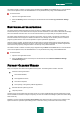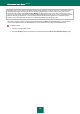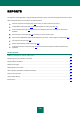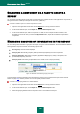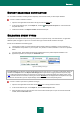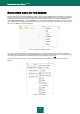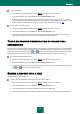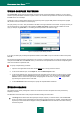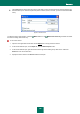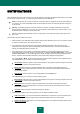User guide
R E P O R T S
127
To specify a limitation:
1. Open the main application window and click the Report link in the top part of the window.
2. In the window that will open, on the Report tab, click the Detailed report button.
3. In the window that will open, click the area to the left of the heading of the table column for which you wish to
impose a restriction. Select a required restriction from the dropdown list. If the Custom item is selected, you will
be able to specify complex filtering conditions (see section "Using complex filtering" on page 128).
In order to hide / show table columns:
1. Open the main application window and click the Report link in the top part of the window.
2. In the window that will open, on the Report tab, click the Detailed report button.
3. In the window that will open, right-click the area to the right of the heading of any table column. To hide any
table columns, uncheck boxes next to the corresponding names in the context menu.
TABLE OR GRAPHIC PRESENTATION OF STATISTICAL
INFORMATION
The bottom part of the report window contains statistics on the operation of the selected component or task of Kaspersky
Anti-Virus. You can review the statistics and select how they are presented, whether in graphic form (for components) or
in table view. The view is selected using the and buttons in the top part of the window. The statistic is displayed
both for the current day, and for the entire period for which the application has been installed on your computer.
To choose the statistic presentation type:
1. Open the main application window and click the Report link in the top part of the window.
2. In the window that will open, on the Report tab, click the Detailed report button.
3. In the window that will open, select the application component for which you wish to view the statistics, and use
the and buttons in the top part of the window.
SAVING A REPORT INTO A FILE
The obtained report can be saved to file.
In order to save the obtained report into a file, perform the following actions:
1. Open the main application window and click the Report link in the top part of the window.
2. In the window that will open, on the Report tab, click the Detailed report button.
3. In the window that will open create the required report and click the Save button.
4. In the window that will open select a folder into which you wish to save the report file, and enter the file name.