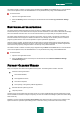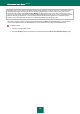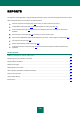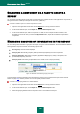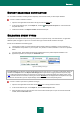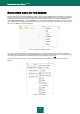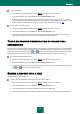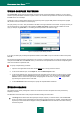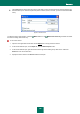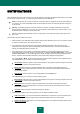User guide
123
REPORTS
The operation of each application component and the performance of each virus scan and update is recorded in a report.
While working with reports you can perform the following actions:
select the component or task (see page 123) for which you wish to view the event report;
manage data grouping (see page 124) and displaying data on screen (see page 125);
create a schedule (see page 124) according to which Kaspersky Anti-Virus will remind you about report
readiness;
select the type of events (see page 125) for which you wish to create a report;
select how the statistical information will be displayed on the screen – table or graphic view (see page 127);
save report as a file (see page 127);
specify complex filtering conditions (see page 128);
configure the search for events (see page 128) which occurred in the system and were processed by the
application.
IN THIS SECTION:
Selecting a component or a task to create a report ....................................................................................................... 123
Managing grouping of information in the report ............................................................................................................. 124
Report readiness notification ......................................................................................................................................... 124
Selecting event types .................................................................................................................................................... 125
Displaying data on the screen ....................................................................................................................................... 125
Table or graphic presentation of statistical information ................................................................................................. 127
Saving a report into a file ............................................................................................................................................... 127
Using complex filtering .................................................................................................................................................. 128
Events search ................................................................................................................................................................ 128