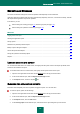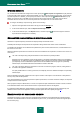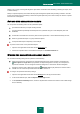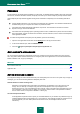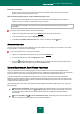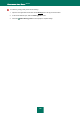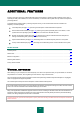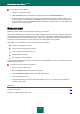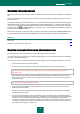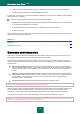User guide
K A S P E R S K Y A N T I - V I R U S 2 0 1 0
120
6. Trying to configure network connections based on data found in system files of the computer being loaded.
7. Loading graphical subsystem and starting Kaspersky Rescue Disk.
In system rescue mode only virus scan tasks and database updates from a local source are available, as well as update
rollback and viewing of statistics.
To load the operating system of an infected computer, please do the following:
1. In BIOS settings enable booting from CD/DVD-ROM (for detailed information please refer to the documentation
for the motherboard installed on your computer).
2. Insert the CD/DVD with rescue disk image into the CD/DVD drive of an infected computer.
3. Restart your computer.
Further the boot continues according with the algorithm described above. For more details on the features of rescue disk
please refer to Kaspersky Rescue Disk Help.
SEE ALSO:
Rescue disk ................................................................................................................................................................... 118
Creating the rescue disk ................................................................................................................................................ 119
BROWSER CONFIGURATION
The Browser Configuration Wizard analyzes Microsoft Internet Explorer settings from the perspective of security, since
some settings selected by the user or set by default may cause security problems.
The Wizard checks whether the latest software updates for the browser have been installed, and whether its settings
contain any potential vulnerabilities which can be used by intruders to inflict damage on your computer. Examples of the
analyzed objects:
Microsoft Internet Explorer cache. The cache contains confidential data, from which can be also obtained a
history of websites visited by the user. Some malware objects also scan the cache while scanning the disk, and
intruders can obtain the user's email addresses. You are advised to clear the cache every time you close your
browser.
Displaying extensions for files of known formats. One option for Windows Explorer is to hide file extensions.
Many malware objects use double extension, in which case the user can only see a part of the filename without
the real extension. This scheme is often used by intruders. We recommend that you enable displaying
extensions for files of known formats.
The list of trusted sites. Malware objects can add links to intruder's websites to this list.
Close all Microsoft Internet Explorer windows before starting the diagnostics.
After the review is complete, the wizard analyzes the information to evaluate whether there exist browser settings posing
security problems that require immediate attention. It will then compile a list of actions to be performed in order to
eliminate the problems. These actions are grouped by categories based on the severity of the problems detected.
Once the Wizard is complete, a report will be generated which can be sent to Kaspersky Lab for analysis.
Note that some settings may lead to problems with displaying certain sites (for example if they use ActiveX controls). This
problem can be solved by adding these sites to the trusted zone.