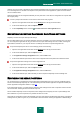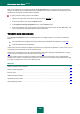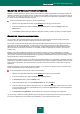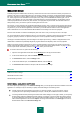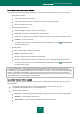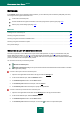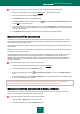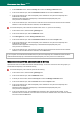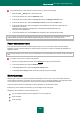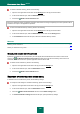User guide
K A S P E R S K Y A N T I - V I R U S 2 0 1 0
108
3. In the Certificates section, select the Security tab and click the Viewing certificates button.
4. In the window that will open, select the Certification Centers tab and click the Restore button.
5. In the window that will open, select the Kaspersky Lab's certificate file. The path to the Kaspersky Lab's
certificate file is as follows:
%AllUsersProfile%\Application Data\Kaspersky Lab\AVP8\Data\Cert\(fake)Kaspersky Anti-
Virus personal root certificate.cer.
6. In the window that will open, check the boxes to select the actions that should be scanned with the certificate
installed. To view information about the certificate, click the View button.
To install the Kaspersky Lab's certificate for Mozilla Firefox version 3.x, please do the following:
1. In the browser's menu, select the Tools Settings item.
2. In the window that will open, select the Additional section.
3. On the Encryption tab, click the Viewing certificates button.
4. In the window that will open, select the Certification Centers tab and click the Import button.
5. In the window that will open, select the Kaspersky Lab's certificate file. The path to the Kaspersky Lab's
certificate file is as follows:
%AllUsersProfile%\Application Data\Kaspersky Lab\AVP8\Data\Cert\(fake)Kaspersky Anti-
Virus personal root certificate.cer.
6. In the window that will open, check the boxes to select the actions that should be scanned with the certificate
installed. To view information about the certificate, click the View button.
If your computer runs under Microsoft Windows Vista, the path to the Kaspersky Lab's certificate file will be as follows:
%AllUsersProfile%\Kaspersky Lab\AVP8\Data\Cert\(fake)Kaspersky Anti-Virus personal root certificate.cer.
SCANNING ENCRYPTED CONNECTIONS IN OPERA
Opera browser does not use Microsoft Windows certificate storage. To scan SSL connections when using Opera, you
should install the Kaspersky Lab's certificate manually.
To install the Kaspersky Lab's certificate, please do the following:
1. In the browser's menu, select the Tools Settings item.
2. In the window that will open, select the Additional section.
3. In the left part of the window, select the Security tab and click the Manage Certificates button.
4. In the window that will open, select the Vendors tab and click the Import button.
5. In the window that will open, select the Kaspersky Lab's certificate file. The path to the Kaspersky Lab's
certificate file is as follows:
%AllUsersProfile%\Application Data\Kaspersky Lab\AVP8\Data\Cert\(fake)Kaspersky Anti-
Virus personal root certificate.cer.
6. In the window that will open, click the Install button. Kaspersky Lab's certificate will be installed. To view
information about the certificate, and to select actions for which the certificate will be used, select the certificate
in the list and click the View button.