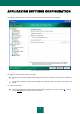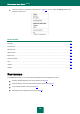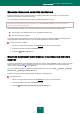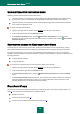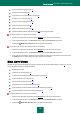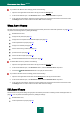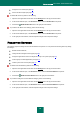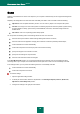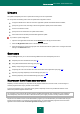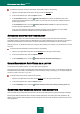User guide
K A S P E R S K Y A N T I - V I R U S 2 0 1 0
100
To enable the Kaspersky Anti-Virus's self-defense mechanisms, please do the following:
1. Open the main application window and in the top part click the Settings link.
2. In the window that will open, select the Options section.
3. In the Self-defense section, check the Enable self-defense box to deploy the Kaspersky Anti-Virus's
protective mechanisms against changes or deletion of its own files from the hard drive, RAM processes and
system registry records.
In the Self-defense section, check the Disable external service control box to block any attempt to
remotely manage the application's services.
If any of the actions listed are attempted, a message will appear over the application icon in the taskbar
notification area (unless the notification service has been disabled by the user).
ADVANCED DISINFECTION TECHNOLOGY
Today's malicious programs can invade the lowest levels of an operating system which makes them practically
impossible to delete. If a malicious activity is detected within the system, Kaspersky Anti-Virus will offer you to perform a
special advanced disinfection procedure which will allow to eliminate the threat and delete it from the computer.
After this procedure, you will need to restart your computer. After restarting your computer, you are advised to run the full
virus scan.
To start the advanced disinfection procedure, please do the following:
1. Open the main application window and click the Settings link in the top part of the window.
2. In the window that will open, select the Options section.
3. In the Compatibility section, check the Enable advanced disinfection technology box.
USING KASPERSKY ANTI-VIRUS ON A LAPTOP
To save power on a portable computer, virus scan tasks may be postponed.
Since both scanning for viruses and updating often require significant resources and time, you are advised to disable the
scheduled startup of those tasks. This will allow you to save the battery charge. If necessary, you can update Kaspersky
Anti-Virus, or start a virus scan, on your own.
To use the battery saving service, please do the following:
1. Open the main application window and click the Settings link in the top part of the window.
2. In the window that will open, select the Options section.
3. In the Compatibility section check the Disable scheduled scans while running on battery power box.
COMPUTER PERFORMANCE DURING TASK EXECUTION
Virus scan tasks may be postponed to limit the load on the central processing unit (CPU) and disk storage subsystems.
Executing scan tasks increases the load on the CPU and disk subsystems, thus slowing down other applications. By
default, if such a situation arises, Kaspersky Anti-Virus will pause virus scan tasks and release system resources for the
user's applications.