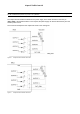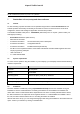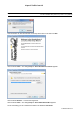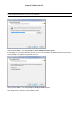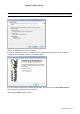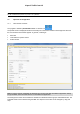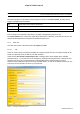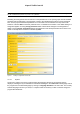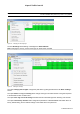User Manual
Kapsch TrafficCom AG
Installation Manual | SRU-8100 RFID Reader 18000-63
Doc No. 47000001169 | Version 01 | 2014-11-03 | released
Page 23 of 58
7 ReaderStart v2: test, setup and demo software
7.1 General
For test and setup purposes the reader can be operated using the demo software ReaderStart v2. This
software provides all necessary functionality of the reader for a test in a real environment. As an aid to
configuration, various basic settings for application scenarios are provided.
A CD-ROM is available under part-no.: 34032900000 (delivered by KTC on request – please contact your
sales agent) containing:
ReaderStart v2 Software (latest version)
data sheet of the reader
Product documentation: API Communication protocol description
Product documentation: Configuration Manual
Product documentation: Installation Manual (this manual)
API DLLs for the simplified activation of the reader with Borland and Visual Studio together with some
simple programming examples
.NET Framework 4
C++ 2008 redistributable
7.2 System requirements
To ensure correct operation using the software on your PC/laptop, your PC/laptop should meet the following
minimum requirements:
Component Value
Processor X86 compatible
Memory 512 MB RAM
Operating system Windows XP (SP3), Vista (SP1), Windows7
32-bit operating system Free HDD space: 850 MB (including Microsoft .Net Framework 4)
64-bit operating system Free HDD space: 2 GB (including Microsoft .Net Framework 4)
7.3 Installation
The demo software is installed by running KapschRFIDDemoSetup.exe from the CD-ROM. During the
installation a check is made whether the necessary preconditions for the installation are satisfied. This
means that a check is made whether all the dependencies such as the necessary Windows Service Packs,
the .NET Framework in the respective version together with the C++ redistributables are installed. If this is
the case, the demo software and the DLL for controlling the reader are installed.
After the start of the set-up, you can change the language used during the installation in the window that now
opens. Confirm your selection by clicking on the OK button.