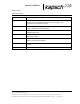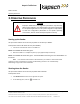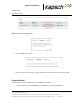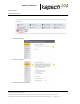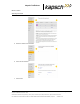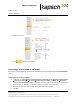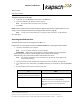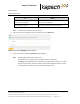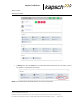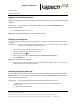Operations and Maintenance Manual
_
MPR 4.1
Reader
Operating Instructions
Confidential UM UM360479-100 Revision: Draft B4 Page 38 of 246
© Kapsch TrafficCom Canada Inc. 2022
All information contained herein is proprietary to, and may only be used with express, written permission from, Kapsch TrafficCom Canada Inc.
FILE: UM360479-100 REV B4 DRAFT WIP MPR-4.1 READER OPERATIONS AND MAINTENANCE MANUAL (002).DOCX 05/25/2022 11:18
Kapsch TrafficCom
Logging out of the Web interface
Logging out of the Web interface terminates the connection between the service laptop and the Web
interface.
Prerequisites: A service laptop is connected to the Reader through the Lane Controller port to
access the Web interface.
1. Click Log Out from the Menu icon .
Result: You are immediately logged out from the Web interface.
Changing your password
Any user can change their own password. Empty password is not allowed. This procedure outlines how to change
a password.
Prerequisites: Connect a service laptop to the Reader Ethernet 1 port to access the web interface. Refer to
Connecting a service laptop to the Reader, page 34.
1. Login to the user account that requires a password change.
2. Navigate to Users page and select the logged in user.
3. Click Change Password icon.
4. Enter your new password in the New Password and Confirm New Password fields.
5. Click the SAVE button.
Result: Your password is now changed
6. If, after you have changed your password, an authentication window appears, enter your user name and
new password to return to the browser interface.
Resetting a forgotten password
If a user forgets their password, the password can be reset to ‘password’ by another user with User
Admin permissions. This procedure requires two users; a user with User Admin permissions and the
user requiring a reset password.
Prerequisites: The user resetting the password must have User Admin permissions.
Note: The User Administrator should ensure that the user sets a new password after the
password is reset.
1. Login as administrative user.